|
Leave
messages on the server for 3 to 5 days
- Open Microsoft Outlook.
- Go to the Tools – Email Accounts
menu.
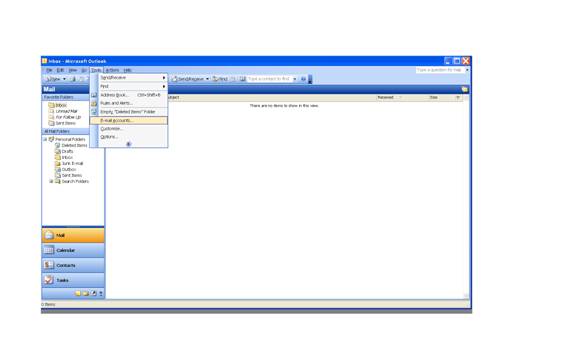
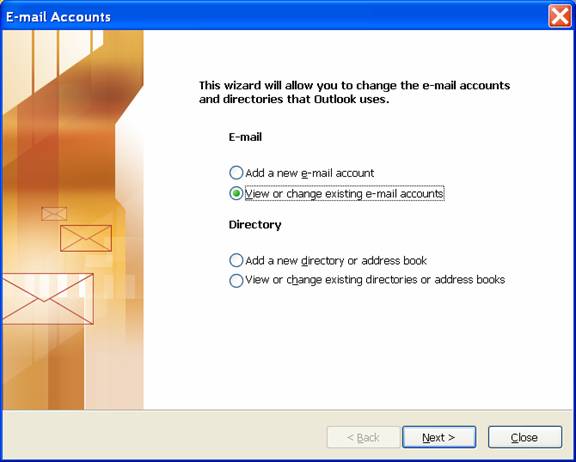
- Select
View or change existing e-mail accounts and then click on the
Next button.
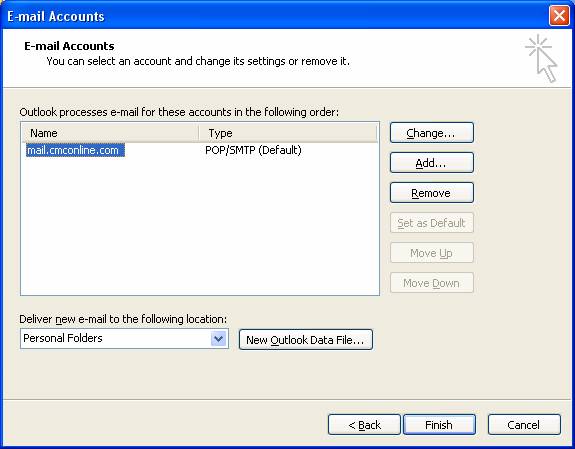
4.
Select your mail account, such as mail.cmconline.com and then
click on the Change button.
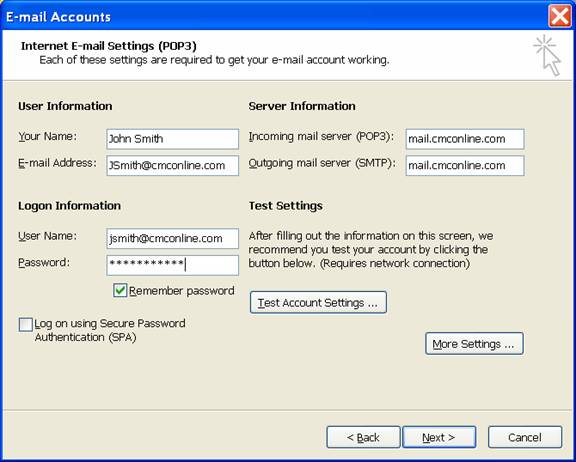
5.
Click on the More Settings button.
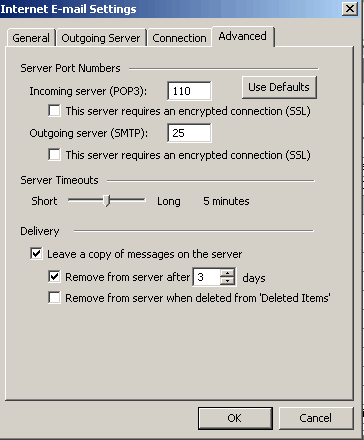
6.
Click on the Advanced tab.
7.
Go to the Delivery Section 2/3 of the way down the screen
8.
Check "Leave a copy of messages on the sever"
9.
Check "Remove from server after 3 days". NOTE:
If you will be out-of-town for more than three days then select
the proper number of days otherwise set the number of days to
2 or 3 so the server does not get overburdened with warehoused
email messages. Two to three days is usually enough days to allow
you to pick up the same email from home and office.
10.
Click OK then on the next button.
11.
Click on the Finish. Your email will be saved on the server for
the designated amount of days. If it is not, please call our technical
support line at (303) 452-9595.
| 


